Appearance
Standard Tag Setup
The Performance Now! tracking tag is the foundation for analytics, optimization, and A/B testing.
This guide walks you through installation, best practices, and common pitfalls—so you can start measuring results right away.
1. Get Your Tracking Tag
- Log in to your Performance Now! account.
- Go to the Dashboard Home tab.
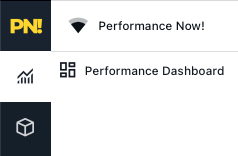
- Locate the tracking tag in the “Quick Setup” area.
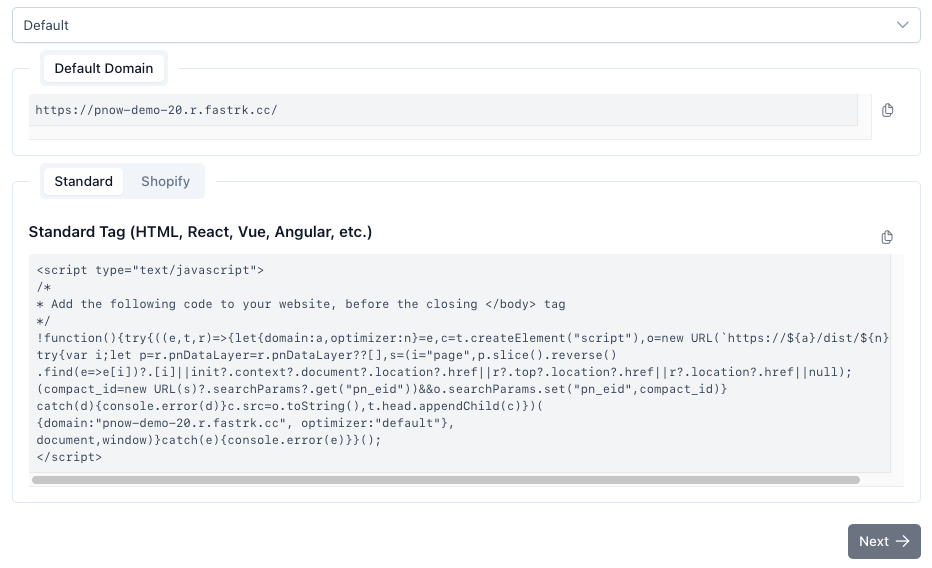
Copy the code snippet provided.
If you don’t see your tag, contact support for assistance.
TIP
If you have configured multiple domains or optimizers, select the one you want to track before copying the tag.
We recommend using the default optimizer for JS tags all the time unless you know why you need a custom setup using a different optimizer.
2. Install the Tag
Paste the tag into your website’s HTML, just before the closing </body> tag on every page you want to track.
- Do not place the tag in
<head>or inside script managers unless instructed. - If you use a CMS, look for a custom code or “footer” section.
- For landing pages, edit the source to include the tag before
</body>.
Shopify users:
Do not use this standard tag.
Follow the Shopify Setup guide for exact steps.
3. Tag Managers & Special Cases
- Direct tag placement is recommended for the most accurate tracking and best A/B testing experience.
- Tag Managers (like GTM): Only use if absolutely necessary.
Some features, especially live A/B testing, wil not be available with tag managers. - If your IT policy requires a tag manager, contact support for advanced implementation guidance.
4. Verify Installation
- After saving changes, visit your website as a normal visitor.
- In your Performance Now! dashboard, check the activity feed or real-time metrics after a few minutes.
- If data appears within 5 to 10 minutes, your tag is working correctly.
- No data? Double-check tag placement and review the [FAQ]../support/faq.md).
Troubleshooting
- No data after 10 minutes:
Check for typos, JavaScript errors, or placement in the wrong section. - Using both standard and Shopify tags?
Never mix these on the same site. Remove one and follow the correct guide. - Need help? Contact support.