Appearance
Report Presets
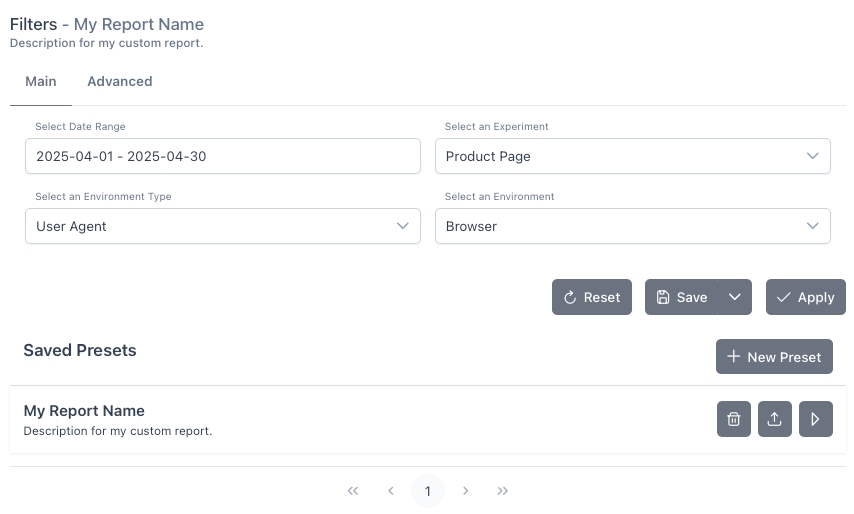
Presets are the fastest way to get the exact report you need, again and again—no setup required.
Why Use Presets?
- Instant answers: Click once, see the data you care about.
- Consistency and Efficiency: Reuse your favorite views without rebuilding filters or dimensions every time.
Types of Presets
- System Presets: Commonly used views created by us for you and available to all users.
- Personal/User Presets: Save your own views for your unique analysis.
How to Save Presets
Create the report you want by selecting filters, dimensions, and date ranges.
Click the “Save" button in the preset bar at the bottom of the reporting tab.
 If you are already using a preset, the button will allow you to open a menu with options to save or manage presets.
If you are already using a preset, the button will allow you to open a menu with options to save or manage presets. 
A popup will appear:
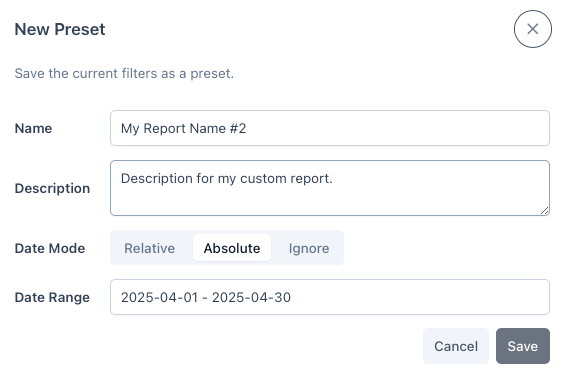
- Name: Give your preset a clear, descriptive name.
- Description: Optional but helpful for future reference.
- Date Mode:
- Relative: Always shows the last 7 days, etc.
 Use this if you need a dynamic view that updates automatically based on the current date.
Use this if you need a dynamic view that updates automatically based on the current date. - Absolute: Fixed date range (ideal for specific campaigns).
 Use this for reports that need to reference a specific time period, like a campaign or specific event.
Use this for reports that need to reference a specific time period, like a campaign or specific event. - Ignore: Uses whatever time range you have set in the dashboard.
 Use this if you want the preset to always reflect the current date range you have selected in the dashboard. This is the most effective for ongoing analysis where the date range is frequently adjusted (recommended)
Use this if you want the preset to always reflect the current date range you have selected in the dashboard. This is the most effective for ongoing analysis where the date range is frequently adjusted (recommended)
- Relative: Always shows the last 7 days, etc.
Click Save to create your preset.
Loading Presets
All your presets are accessible in the list that appears below the preset bar. 
- The
Trashicon allows you to delete a preset. - The
Loadicon lets you quickly replace the current report with the selected preset, without loading the report data. - The
Playicon loads the preset and refreshes the report data in one step.
Managing Presets
 You can edit or delete your presets at any time, by first loading the preset you want to change, then opening the save menu again and selecting
You can edit or delete your presets at any time, by first loading the preset you want to change, then opening the save menu again and selecting Save as..., or Edit..., or Delete... from the menu.
Best Practice:
Start with system presets for common questions. As you explore, create personal presets for your own workflow—perfect for regular check-ins or recurring business reviews.
Questions about sharing or managing presets? Contact support.