Appearance
Optimizer Overview
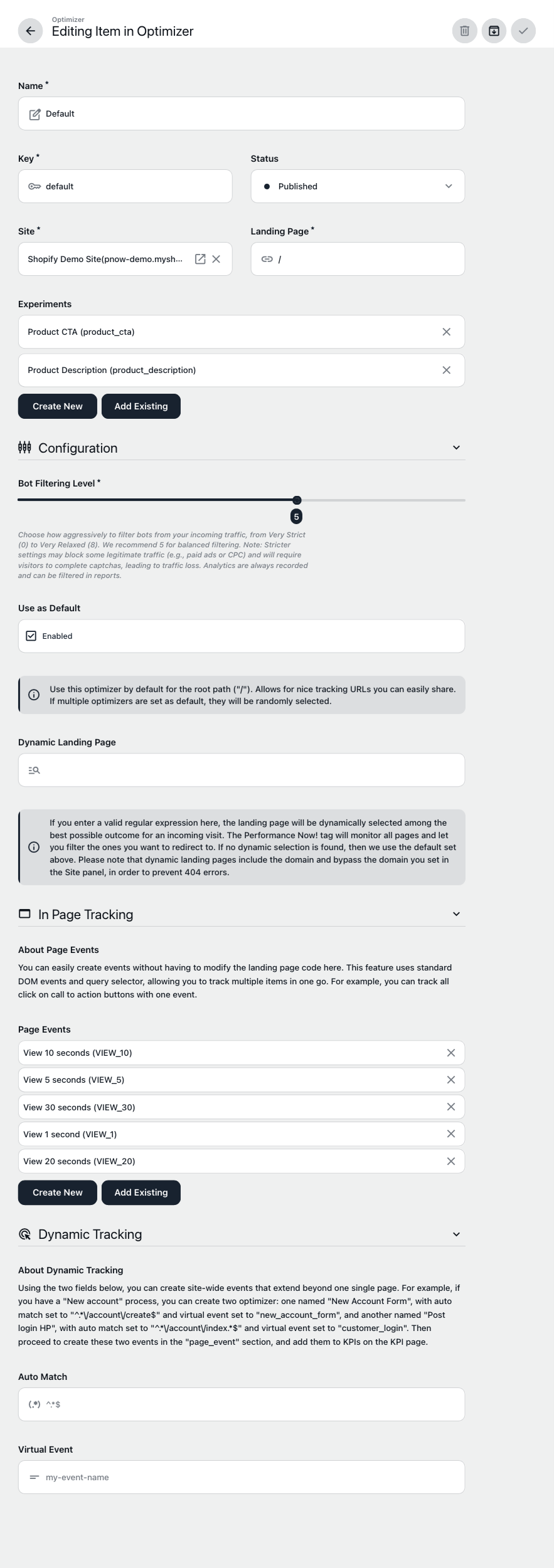
This page covers optimizer settings—how to manage traffic routing, experiment logic, and advanced optimization for each site. Every optimizer determines how visitors are directed, tracked, and measured.
Core Optimizer Fields
Name:
Display name used throughout the admin and reports.Status:
Active or paused. Only active optimizers route or process traffic.Key:
The public identifier for incoming clicks.
Critical for attribution—must be unique and stable. Used in every click command URL.Site:
The site this optimizer belongs to.Landing Page:
Combined with the site domain to create the final redirect URL.
Update this if you need to route traffic to a new destination.
Configuration
Bot Filtering:
Assign a threshold bot score to filter unwanted traffic.- Scores range from -3 to +8.
- Anything below 0 is guaranteed not to be a bot.
- Set your filter between 0 and 8 for best results.
- If set to 8, only bots that self-identify as bots are filtered out.
Bot Filtering
Overly aggressive filtering can block real visitors. Adjust your threshold based on actual traffic quality and always monitor changes before raising the bar.
- Scores range from -3 to +8.
Use as Default:
When a click command does not specify an optimizer ID (e.g., “/”), the default optimizer is used.- Recommendation:
Always have a single default, preferably named “default.”
Multiple defaults can create routing conflicts—customize only if you have a clear, advanced use case.
- Recommendation:
Dynamic Landing Page:
Enables automatic redirection to the best-performing landing page using a regex pattern.- Requires the domain in the pattern.
- Overrides both domain (from the site) and landing page (from this optimizer) for any matching click.
- Advanced Feature:
Ideal for sites with very large catalogs (e.g., streaming services).Need Guidance?
Dynamic regex redirection is powerful but complex—contact support for help with advanced patterns.
Tracking Options
In-Page Tracking:
Choose specific events to track on your landing pages.- Best Practice: Only select interactive, meaningful events—ideally viewability or custom events you’ve set up.
- Avoid non-interactive events to reduce noise and unnecessary data.
Postback URL:
Use this for server-to-server (S2S) event reporting—especially for affiliate, partner, or network tracking.What is a postback URL?
A postback URL is a callback sent from the platform to an ad network when a key event occurs (e.g., conversion, purchase). It enables reconciliation between your optimizer and external systems.- To set up, add an event under the optimizer and select it.
- Enter the postback URL at the bottom of the event page.
- Use {{click_id}} for click reconciliation; optionally use {{event_key}}.
Postback Configuration
If the correct click ID is not set in the site settings, reconciliation is not possible—ensure all click ID parameters are declared on the site.
Dynamic Tracking (Advanced):
Create virtual events triggered by page loads using regex matching.
About Dynamic Tracking
This feature is powerful but requires careful setup to avoid performance issues or incorrect event tracking.
Please ensure you understand regex and how it applies to your site structure before using this feature.
Please contact support if you need help setting up dynamic tracking.
- Advanced: Set a regex for one page and assign a custom event name.
Example
For example, if you set:
- Auto Match:
^[^/]*\/\/foo\.bar\.com - Virtual Event:
foo-bar - This creates the event
foo-barfor any page in thefoo.bar.comdomain, which can then be used in page events and KPIs.
- Very Advanced:
- Use a regex with an “event_key” group for multi-page dynamic tracking.
- Assign “dynamic” as the event to capture multiple pages in one rule.
Dynamic Example
For a more complex setup:
- Auto Match:
^[^/]*\/\/[^/]+\/(?<event_key>[A-Za-z0-9-_]+).* - Virtual Event:
dynamic - This captures dynamic events named after the
event_keyregex variable. - For example:
https://foobar.com/foo/=>foohttps://foobar.com/bar/=>barhttps://foobar.com/foo/bar=>foohttps://foobar.com/foo-bar/baz.html=>foo-bar
- Note: Uses ECMAScript regex flavor.
- Tip: This is useful for capturing page categories or dynamic content without needing to set up individual events for each page.
Need help or have advanced routing requirements?
Contact support here. — our team is ready to assist with any optimizer, event, or integration scenario.