Appearance
Account Management
Keep your profile and account details up to date for a smoother, more secure experience.
Enable Two-Factor Authentication (2FA)
For added security, enable 2FA in your account settings.
- 2FA adds a second layer of protection to your login.
- Highly recommended for all users.
How to Enable 2FA:
Go to Account Settings.
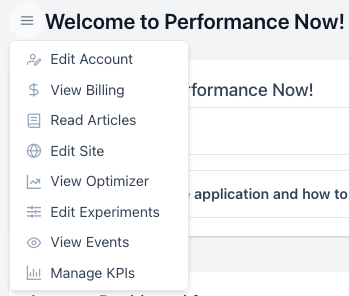
Click on your Account name
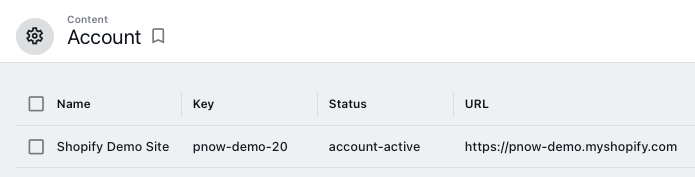
Go to the "Contact Details" section and click on "Navigate to Item".
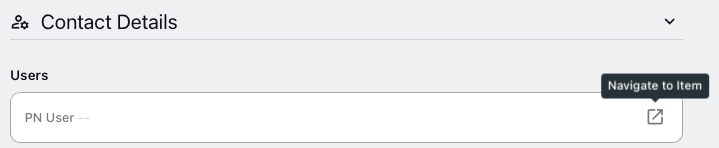
Go to "User Preferences" and click on "Two-Factor Authentication".
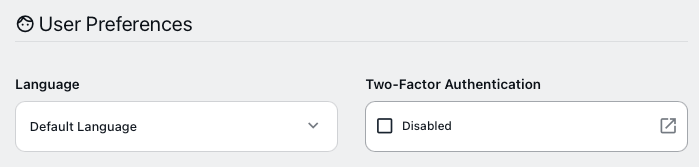
Enter your password to confirm.

Follow the prompts to set up 2FA using your preferred method (authenticator app, SMS, etc.).
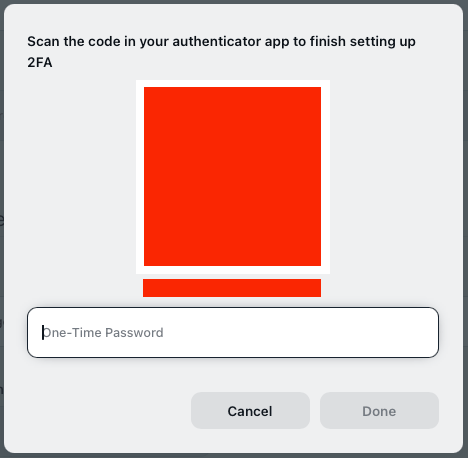
- Once enabled, you’ll need to enter a verification code each time you log in.
Edit Your Profile
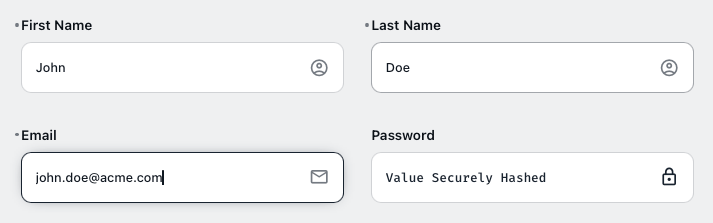
- Update your name, email, and other personal information in the Account page.
- Check that your contact details are current—this ensures important notifications reach you.
WARNING
Changing your email address will NOT change the email address used for billing. Be sure to update your billing email separately in the Billing Management section. Note: this is a separate process from updating your account profile and may require additional verification.
Passwords and Access
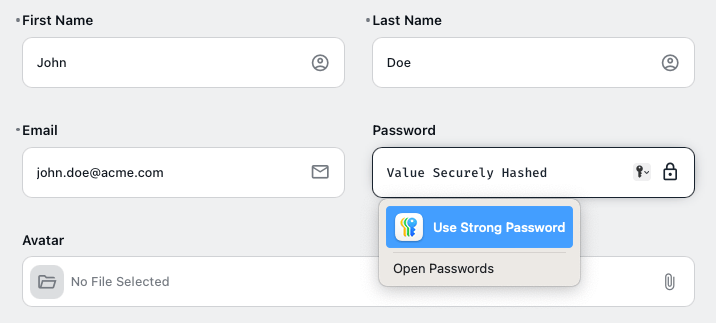
- Change your password anytime in the Account settings.
- If you lose access, use the password reset feature on the login page or contact support.
Privacy and Data
- You control your account data—review or edit anytime.
- For any questions about data usage or privacy, see our compliance guide or contact support.
For billing, invoices, and subscriptions, continue to Billing Management.